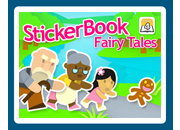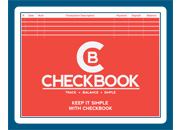Instructions
To create your first budget, load Budget Worksheet and select "Create New Budget". You will then be able to select the month for your budget. The current month will be displayed so select OK unless you want to make a budget for a different month.
Your first task will be to enter your budget amounts in the column titled "Budget". First enter your monthly after-tax income (your income minus taxes that are deducted). Next enter an amount for all your expenses (the remaining categories under Income). If you want to change a category name select the button to the left of the category name.
As a general guideline, use the 50/30/20 plan. 50% of your income for needs, 30% for wants, and 20% for savings.
Needs include housing, utilities, transportation, food, essential clothing, insurance, child care, tuition, and minimum loan payments. If you are contractually obligated to pay something, it's a need, so choose your obligations wisely.
Wants include entertainment, vacations, and extra clothing. If you can delay a purchase with no serious consequences, it's a want.
Savings includes money for an emergency fund (3 to 6 months of after-tax income). After your emergency fund goal has been reached, use the savings portion of your budget for long-term savings such as college funds, retirement, etc.
Return to top of page
Entering Data
BUDGET
Select the button to the right of the budget amount to edit this amount. Enter the total amount that you want to spend for the month.
ACTUAL
Select the button to the right of the actual amount to edit this amount. Enter the amount that you want to spend on each day for the category. For amounts that you only pay once a month, enter that amount on the day you paid it. Select the day by selecting the arrow buttons or sliding the button (scroll thumb) along the scrollbar.
Return to top of page
Menu
CREATE NEW BUDGET
Use this option to create a new budget. Select the month for the budget.
CREATE SIMILAR BUDGET
Select this option to create a new budget that is similar to a saved budget. The budget amounts and category names from the saved budget will be transferrred to the new budget. This is option is useful when creating the next month's budget if nothing or very little is going to change from your current month's budget to your next month's budget.
OPEN EXISTING BUDGET
Select this option to open a budget that you previously saved.
SAVE BUDGET
Select this option to save your budget.
SAVE AS
Select this option to save your budget as a new name.
PRINT
Select this option to print your budget.
EXIT
Select this option to quit Budget Worksheet.
CALCULATOR
Use this option (or press F2) to load Microsoft Windows Calculator.
PASSWORD PROTECT
Use this option to to create a password for using Budget Worksheet. If you forget your password, you can reset it by reinstalling Budget Worksheet.
HELP
Use this menu selection to view the instructions for Budget Worksheet. You will be taken to our site.
ABOUT
Use this menu selection to view publisher information.
Return to top of page
|