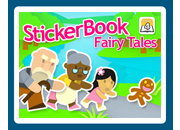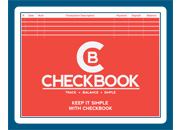Instructions
To color a page, use your mouse to select one of the colors around the edge of the screen. Then color in an area by placing the paint brush cursor in the area you want to color and then click your left mouse button. For a greater variety of colors, click one of the buttons located along the top of the screen. Thatís all there is to it.
Your pages are automatically saved when you change pages or when you quit the program. To clear a page, click on the CLEAR button. To print a page, click on the PRINT button.
Another fun option to do with Coloring Book is to print the pages before you color them and then color them with crayons.
Return to top of page
Printing
Since the Coloring Book program automatically rotates the picture when printing, the Portrait setting will print your page as it appears on the screen. If you want to print a smaller picture, select the Landscape setting. The Landscape and Portrait settings will be available after you click on the PRINT button.
Return to top of page
|