| |
| |
|
|



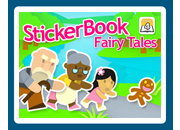
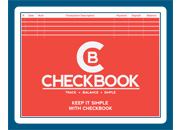

|
|
|
|
|
|
||||
|
|
||||
|
|
||||
|
|
||||
|
|
||||
|
Store all your passwords in one place with Password Manager. No more remembering multiple passwords. You only need to remember one master password and then you have access to all your others. With one simple click of a button, you retrieve your password - no typing required. You can store hundreds of passwords and other information you need including user names, website URLs, and notes. To help you create strong passwords, Password Manger includes a customizable password generator. You can change your passwords frequently with little effort. Password Manger keeps your passwords secure by encrypting the passwords. |
||||
|
|
||||
|
|
||||
|
First, you must create a master password from 1 to 8 characters long. You need to store your master password in a safe place because it cannot be recovered. Next, add your first site. To do this, select the button, Add New Site or select Add New Site from the menu under File. Then enter a title, a user name (optional), password, website address (optional), and notes (optional).
ADD NEW SITE
To backup your data files, go to your Documents folder. Then select the DatawareGames\Password Manager folder. Copy the Password Manager folder to a flash drive.
If you have forgotten your master password, there is no way to recover it. You must make a new set of passwords with a new master password. To do this, you need to delete your exisiting data. To do this, select the Help button located on the dialog box where you enter your master password.
|
||||
|
|
| |
| |
© 1999-2023 Dataware |
|
| |